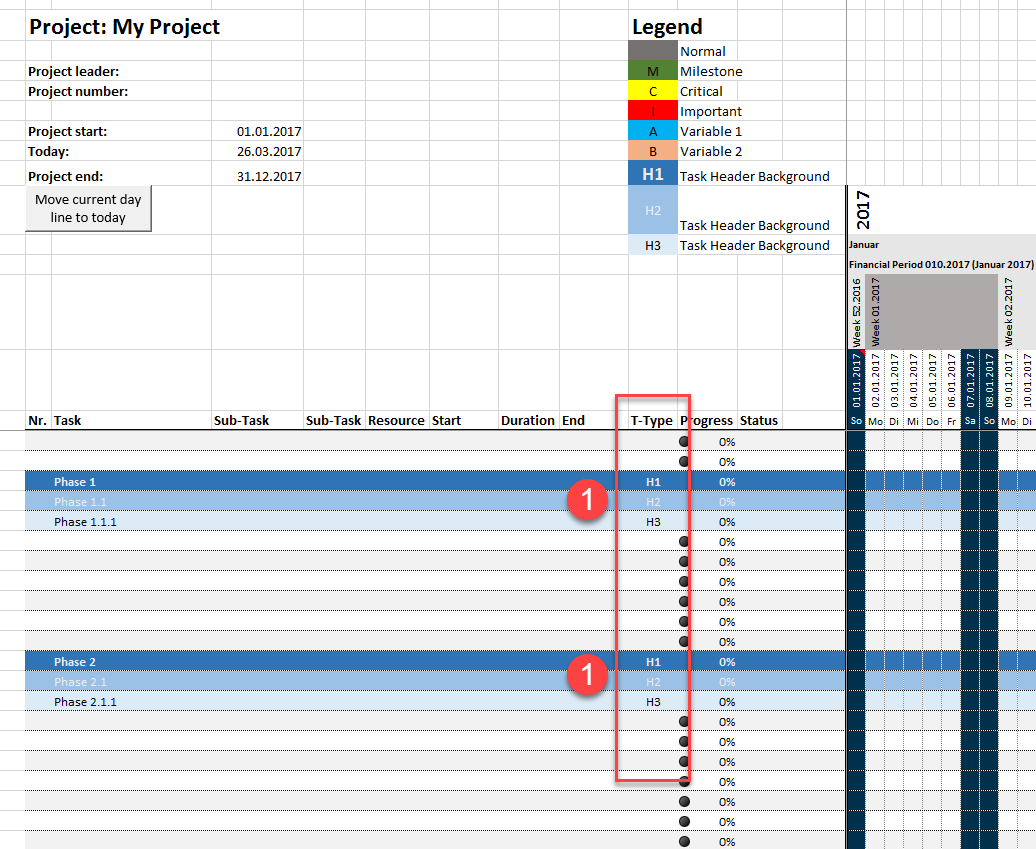Setting description
| ID | 00096 | ||||
| Name | Task Header Background - H1 | ||||
| Available values |
|
||||
| Default value |
Background: RGB Red 47 / Green 117 / Blue 181 Font: RGB Red 237 / Green 237 / Blue 237 |
||||
| Description | You can use up to three header level for formatting the task group header. With this setting a whole line can be formatted as task group header level 1. |
||||
| Prerequisite | |||||
| Implemented in Version | 3.0.07 | ||||
| Notes |
The following settings can be changed
1. Backgroundcolor, Fonttype and -Color
The background color can be changed - this is used to color the whole row via conditional formatting - if you set the task type to the corresponding value (see 2.)
2. Task Type Shortcut
Default values are here H1, H2 and H3 - but you can change them to your own need - this values are entered in the column "Task Type".
3. Description for the legend
This description will be shown in the legend if Setting 00079 - Show Task Color Legend is set to "yes".
Legend
The description will be shown in the legend as follow:
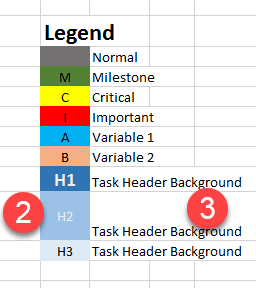
Example how the tasks can now be grouped
With the corresponding task types - (1) in this example H1, H2, H3 - you can create hiearchys or groups in your tasks. The background color, fonttype and -color are formatted with conditional formatting.