Setting description
| ID | 00086 | ||||
| Name | Task Columns Definition | ||||
| Available values |
|
||||
| Default value | |||||
| Description | In general you define with this setting which of the standard task columns should be created, how the columns should be named etc. This setting has several sub-settings which are described below. | ||||
| Prerequisite | 00060 - Show Task Columns = Yes |
1. Text for task column header
Here you can specify for each column an individual name. Change only the text description. Any formats are ignored - they are defined in 00061 - Format Task Header.
2. Show specific task column
With this setting you can enable or disable some additional columns, e.g. up to 2 additional sub-columns, or insert an resource, progress or status column.
3. Column Type
Here you can define the type of the column. Each type can only be used once. Also the following types are required and enabled:
- Start Date
- Duration
- End Date
- Task Type
If one of those columns are not defined, the projectplan cannot be created. By redefining this column types, you also can change the order of the task columns.
4. Format column
This setting is only available for task columns [Progress] and [Status].
[Progress]
Idea is, that you enter in the project plan the progress as percentage of each task. By default this column has a conditional formatting which inserts also an icon depending on the progress value:
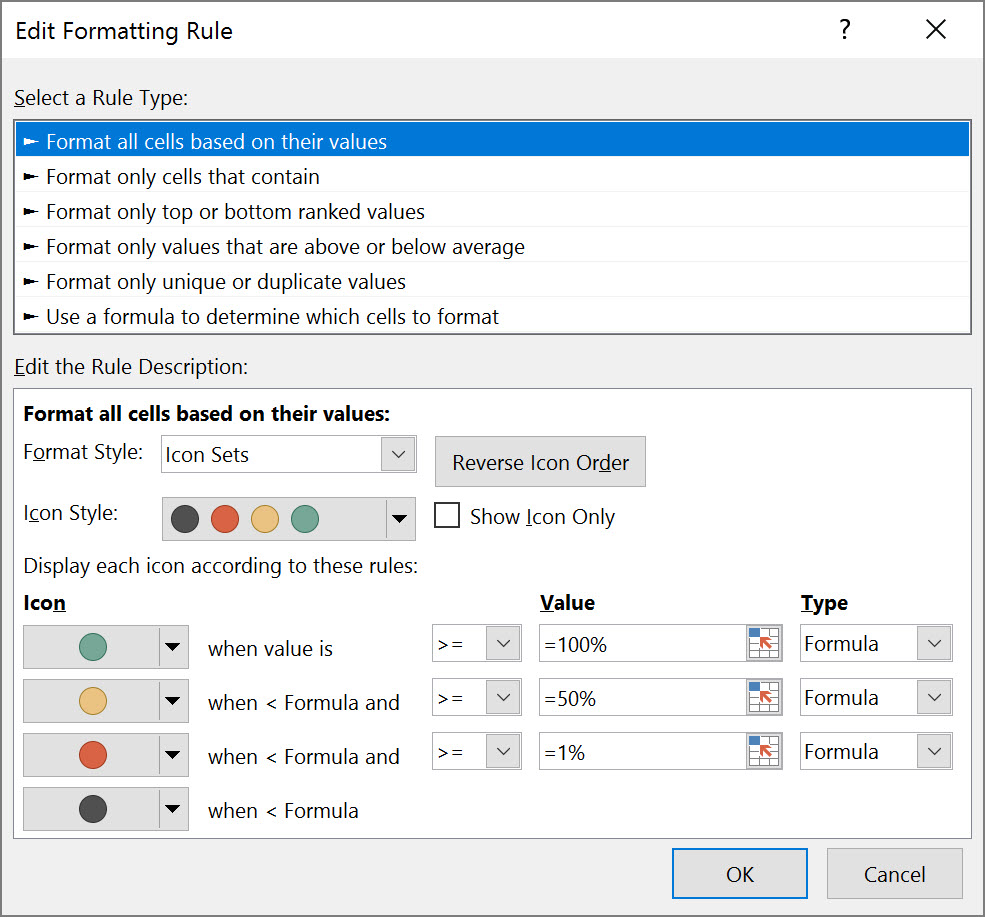
You can change the icon sets, value ranges, icon colors or even remove the conditional setting if you don’t like it.
[Status]
The [Status] columns depends on the [Progress] column - therefore the [Progress] has also to be enabled.
By default the following conditional formatting – which depends on the [Progress] value – is setup:
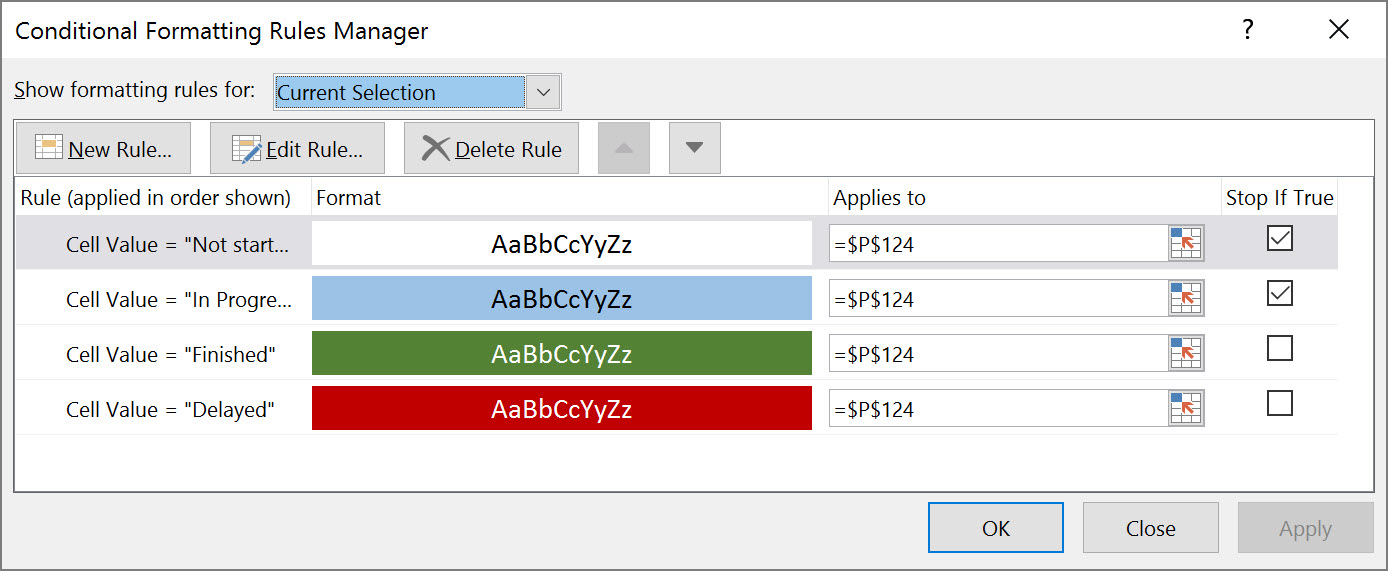
You can change the background and font color for all 4 rules in conditional formatting. By default a formula for each task is inserted, which calculates the status depending on the start / end date and also [Progress].
This formula explains the calculation:
=IF([EndDate] <> ""; IF(AND([EndDate]< TODAY();[Progress]<100%);"Delayed";IF([Progress]=0%;"Not started"; IF(AND([Progress]>0%;[Progress]<100%);"In Progress";”Finished"))); "")
Delayed will be shown if: End date is in the past and progress is less than 100%
Not Started will be shown if: Progress is equal 0% - independent of the start / end dates
In Progress will be shown if: Progress is greater than 0% and less than 100%
Finished will be shown if: Progress is 100%
In setting 1020 – Language you can change the naming of the for status:
1020 – 1 – Not started
1020 – 2 – In Progress
1020 – 3 – Finished
1020 – 4 – Delayed
It is not foreseen to have more than 4 status at the moment.
Example
(1) The column 6 has the column text "Test" and is enabled (2). In this example the columns are in the following order (3): Start date, End date, Duration. And the columns progress and status are enabled and will be shown in the corresponding format (4).

Result of those settings:



