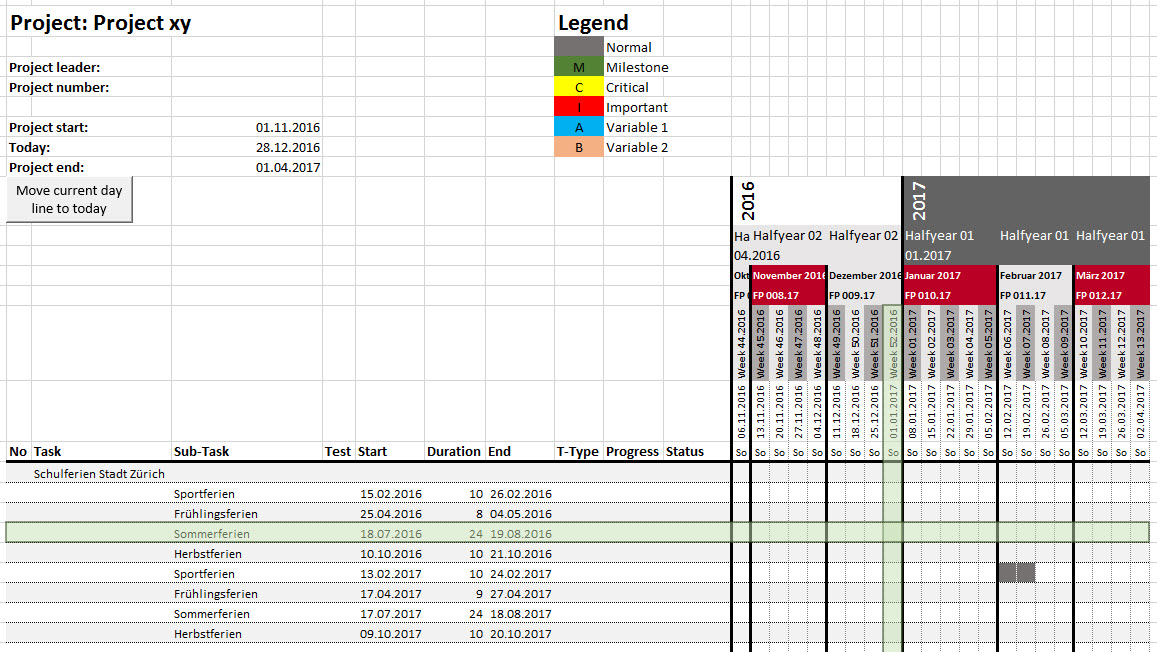Setting description
| ID | 00030 | ||||||||||||||
| Name | Show which day in weekly | ||||||||||||||
| Available values |
|
||||||||||||||
| Default value | Monday | ||||||||||||||
| Description | Defines, which day is shown in the Day Header Row when Calendar type [Weekly] is chosen. | ||||||||||||||
| Prerequisite | 00005 - Calendar Type = [Weekly], 00019 - Show Header Rows must be enabled for minimum one day | ||||||||||||||
| Implemented in Version | 2.17 | ||||||||||||||
| Notes | Replaces the Setting 00033 - Show Which Day In Weekly - Now you can chose the displayed day individually for every Day Header (before it was only possible for all Day Header). |
If you choose a weekly calendar type (00005 - Calendar Type = [Weekly]) and you display in minimum one header row as day, then you can define, which day of the week should be shown in the header row. This is helpful, when your week starts on Sunday or you just want to show the Date of Monday in one row and the Date of Friday in another row of every week.
Check the example settings and how it looks like for the same time range:
Combination of Monday and Friday
If you want to have the start and end date of your week displayed then you have to setup the header rows like this:
- 00019 - Show Header Rows - Enable day 1 to 4
- 00020 - Show As
For Day 1 = "as [dd.mm.yyyy]"
For Day 2 = "as [ddd]"
For Day 3 = "as [dd.mm.yyyy]"
For Day 4 = "as [ddd]" - 00030 - Show Which Day In Weekly
For Day 1 and 2 = "Monday"
For Day 3 and 4 = "Friday"
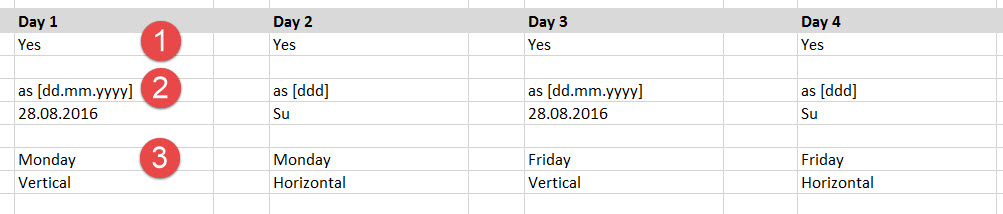
By setting up the display options like above description, you will get 4 day-header rows. The first two rows will show the Monday of the week in two different formats - the third and fourth will display the Friday of the week in two different formats.
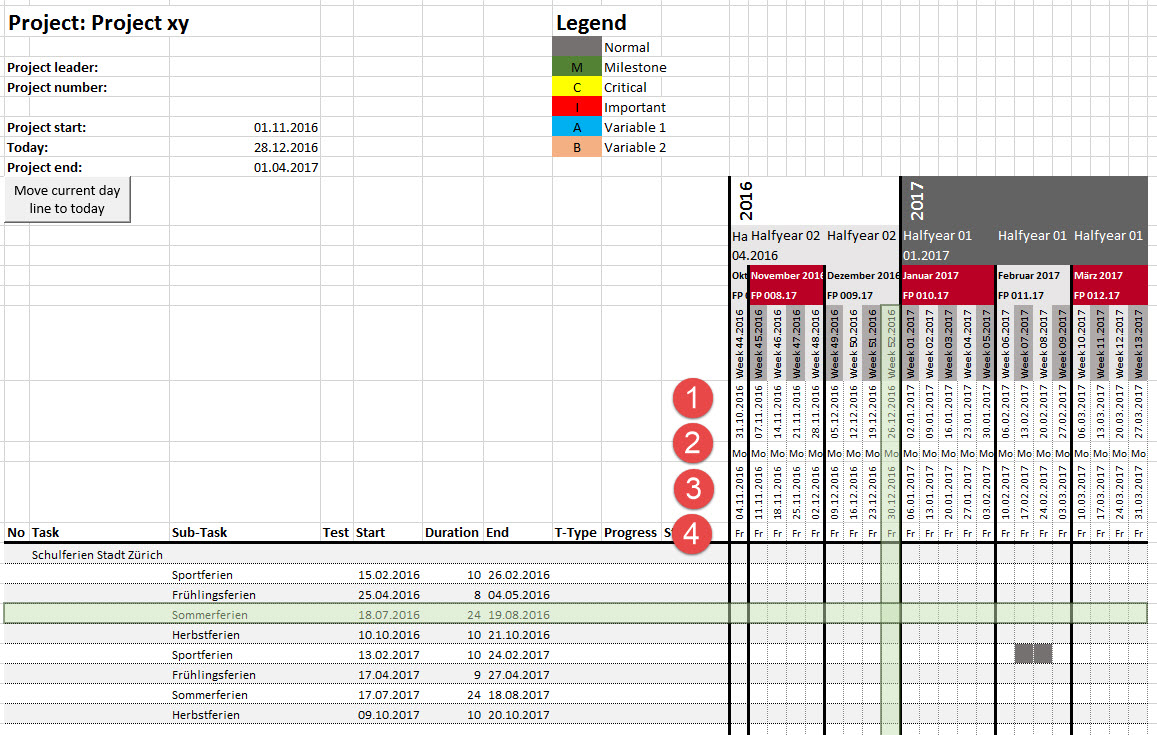
Monday
In this example only Monday of the week is displayed in two different formats.
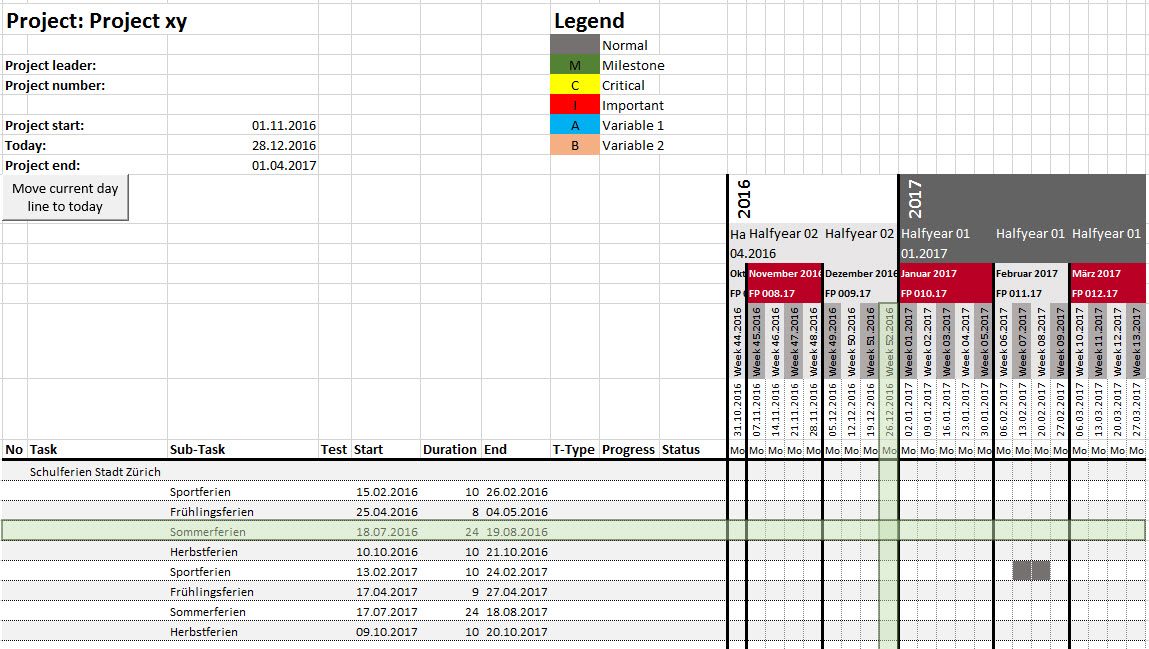
Friday
In this example only Friday of the week is displayed in two different formats.
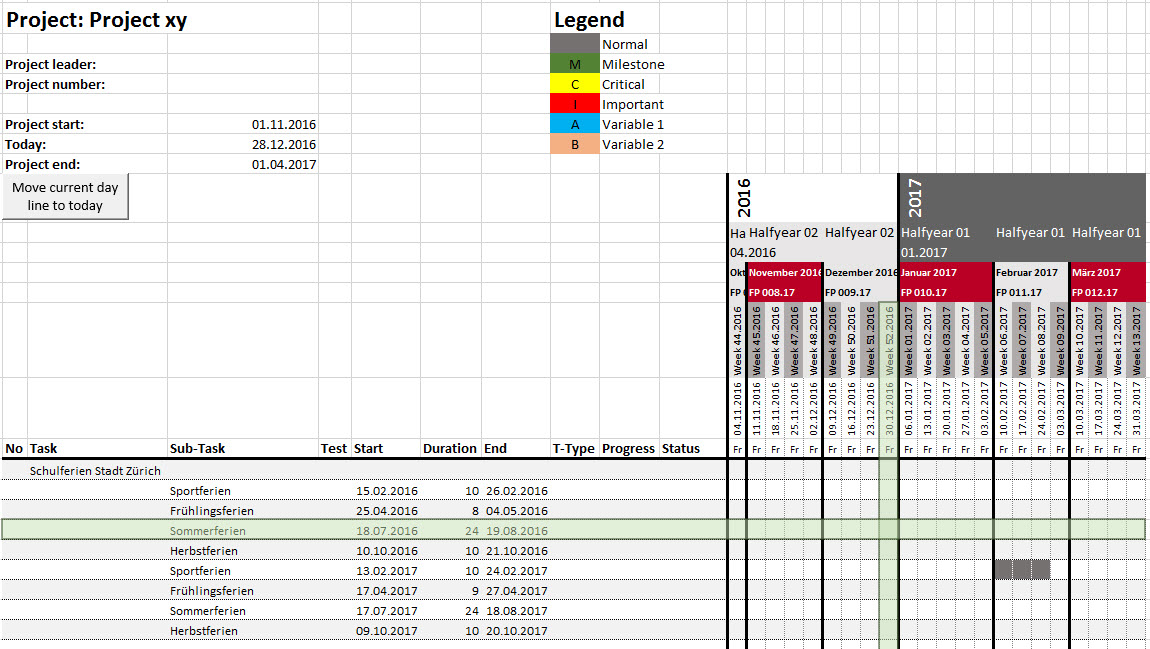
Sunday
In this example only Sunday of the week is displayed in two different formats.