Home
The individual Excel project template creator
Projects can be colorful!
What it is about
How much time do you spend creating a project template and maintain the tasks in the project plan? If you change the dates - isn't it painful to rearrange the task bars in the plan?
Don't you wanna have a projecttemplate creator where you can set all formats and other settings - and have by [CLICK] a new Excel automated projectplan template?
Here you have the solution! Excel Projecttemplate Creator!
Easy to use - easy to setup - easy to maintain.
Just enter the settings, define the formats just by format specific cells with standard Excel formatting functions, define the date range and wait for a minute. You will get a new worksheet with your projectplan and you're able to start planning your project.
Create a projectplan within a minute - here is the video:
Main functions
Individual project plan types
Choose between daily, weekly and monthly view. If you plan on weekly basis, then one week per column will be enough - isn't it?
Define different company template and save them!
Header definition
You can choose between a financial or calendar view. So if your company has financial year specific planning, just enable them and your project plan will be shown in financial year / periods. Or even combine calendar and financial year settings.
Also grouping of individual time attributes is possible - e.g. if you want to collapse a whole month because this one is already in the past, then use the grouping function to add them automatically.
You can choose different display setting for each header row - e.g. you can display the day in full detail, in short or full name. Also a month can be shown as name, as financial year period etc.
Weekends
Define whether you want to show the weekends or not and define the background colors for those columns.
Marker
Insert automatically a line or a ruler for which you define the format - horizontally and vertically. Also you can enable to insert a button in the project plan which moves the vertical marker to the current day, week or month.
Tasks
Choose which type of task columns you need. Also if you want to have a progress and status column with automatic functions to show if a task is delayed, in progress, not started or finished - in individual colors
Define colors for milestones, important or critical tasks - those colors are taken into the project plan.
Do you want to plan a task by entering start and end date - or by start date and duration? Both is possible - choose an option. And choose, if public holidays are working days or not.
Predefined tasks / public holidays
If you have general tasks which have to be inserted in every project plan - define them once and let the creator inserting them in a new project plan.
Also public holidays can be defined - the Swiss public holidays are calculated automatically - just choose which ones are really public holiday for your region.
Make it your style - make it your project
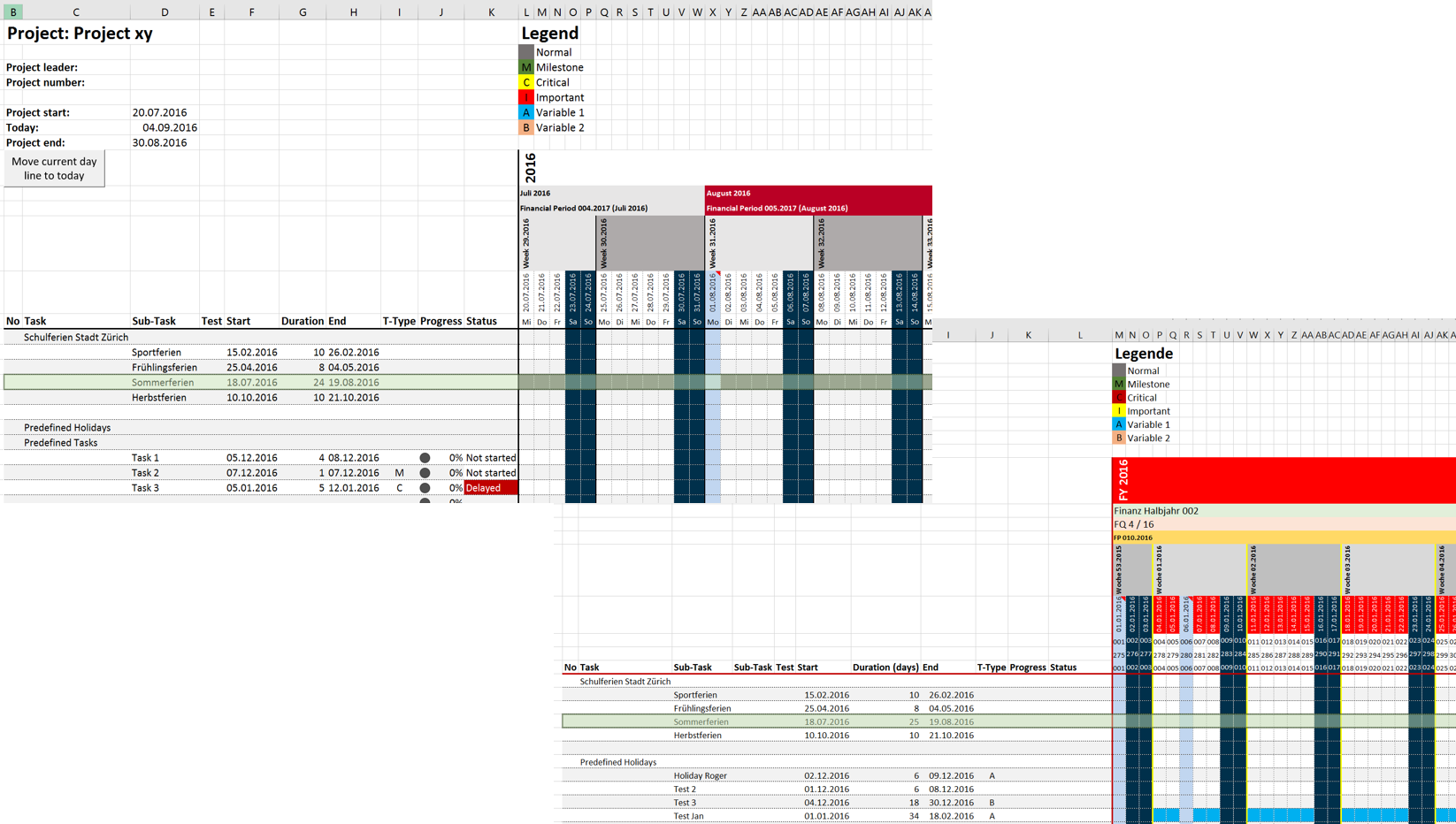
Note
The project template creator is based on macros - therefore they have to be activated.
We check our macros for correctness - but a bug cannot be barred from. Therefor we don't take over any responsibility / accountabillity for any damage / harm which our macros / changed macros could create. Thank you for your understanding.
Version History
Coming soon
- Do you have some wishes / ideas? Don't wait and tell me via the forum
13.05.2021
New version 3.1.01 available - check download here.
Bugfix: When you have selected a monthly view with more than one year, then the conditional formatting only compared the month. Therefore the markers were always in both years.
Now the function subFmtColumnsTasksMonthly inserts the conditional formating rule to compare the month and year - with the function text(..., "JJJJMM")
21.05.2017
New version 3.1.00 available - check download here.
Did you miss the possibilitiy to define a color to create a group header line? We too! Have a look in the new setting, what this means:
- 00096 - Task Header Background - H1 - if you want to group your tasks or bring in a hiearchy then you can format the task header with up to three available Levels - now fully implemented and some bugs removed
- Move current day marker - bug solved
26.03.2017
New version 3.0.07 available - check download here.
Now you can add a multiple date column - e.g. for absences - today if someone has three single absencec, three task lines needed to be iserted. A single line where all absences are entered is now implemented with automated formating of all different dates in the project plan. Simplify and make it more clear ,-)
- 00093 - Multiple Dates - by default this setting is turned off because of the performance Impact - please read and use carefully
- 00096 - Task Header Background - H1 - if you want to group your tasks or bring in a hiearchy then you can format the task header with up to three available Levels
- 00094 - Show which day in monthly - Now you also can define in a monthly calendar view which day should be shown - the first day of month, the first Monday, the last Friday etc.
04.03.2017
New version 3.0.01 available - check download here.
Now you can change the language to German - even you're able to add additional languages by your own.
- German is fully supported in the new version - change the language in the settings and the whole template is in German
- Add a different language by yourself
- Help will be available in German and English - German Help is not yet translated - will come step by step
- Calculation of creation time corrected
- When you don't added some predefined tasks / holidays an empty vertical grouping was inserted - this is now corrected.
28.12.2016
New version 2.0.17 available - check download here.
The following changes have been made:
- New setting 00030 - Show Which Day In Weekly - replaces old setting 00033 - Show Which Day In Weekly
Now you can define the day which should be shown in a weekly calendar individually for every day row - Adjusted the help links for the new site "ProjectTemplate"
- Task formatting settings: until now the font color was taken from 00046 - Format Font For Task Columns
But because you can define an alternate background color the font color is now taken from 00042 - Format Cell Even (Background- / FontColor) and 00043 - Format Cell Odd (Background- / FontColor) - Until now the legend (00079 - Show Task Color Legend = Yes) was part of the projectplan. As soon as you closed the group of the first period the legend disapeared. Now the legend is part of the project header.
- When 00027 - Merging Header was enabled then 00021 - Show In was ignored. If you wanted to have the Year in every month but enabled the merging, then the full year was merged. Now the merging consider the setting in 00021 - Show In and merge corresponding to this setting.
- Improved performance in grouping and merging header
26.11.2016
New version with completed help is available: 2.0.14 - check download here.
01.09.2016
Latest version is 2.0.13

